📋 Kanban Board Overview
The Kanban board provides an intuitive, visual way to manage annotation progress across your entire team. It organizes your work into columns that represent different stages of the annotation process, with cards to show groups of frames moving through these stages.Board Structure
The Kanban board consists of five main columns, each representing a distinct phase in the annotation pipeline:| Column | Purpose |
|---|---|
| Batches | Available image batches ready to be split up for annotation |
| Annotating | Active annotation jobs (manual and automated) |
| Review | Completed annotation jobs awaiting review |
| Dataset | Where approved frames are centralized and organized into train, valid, and test sets |
| Rejected | Annotations that have been rejected from the dataset |
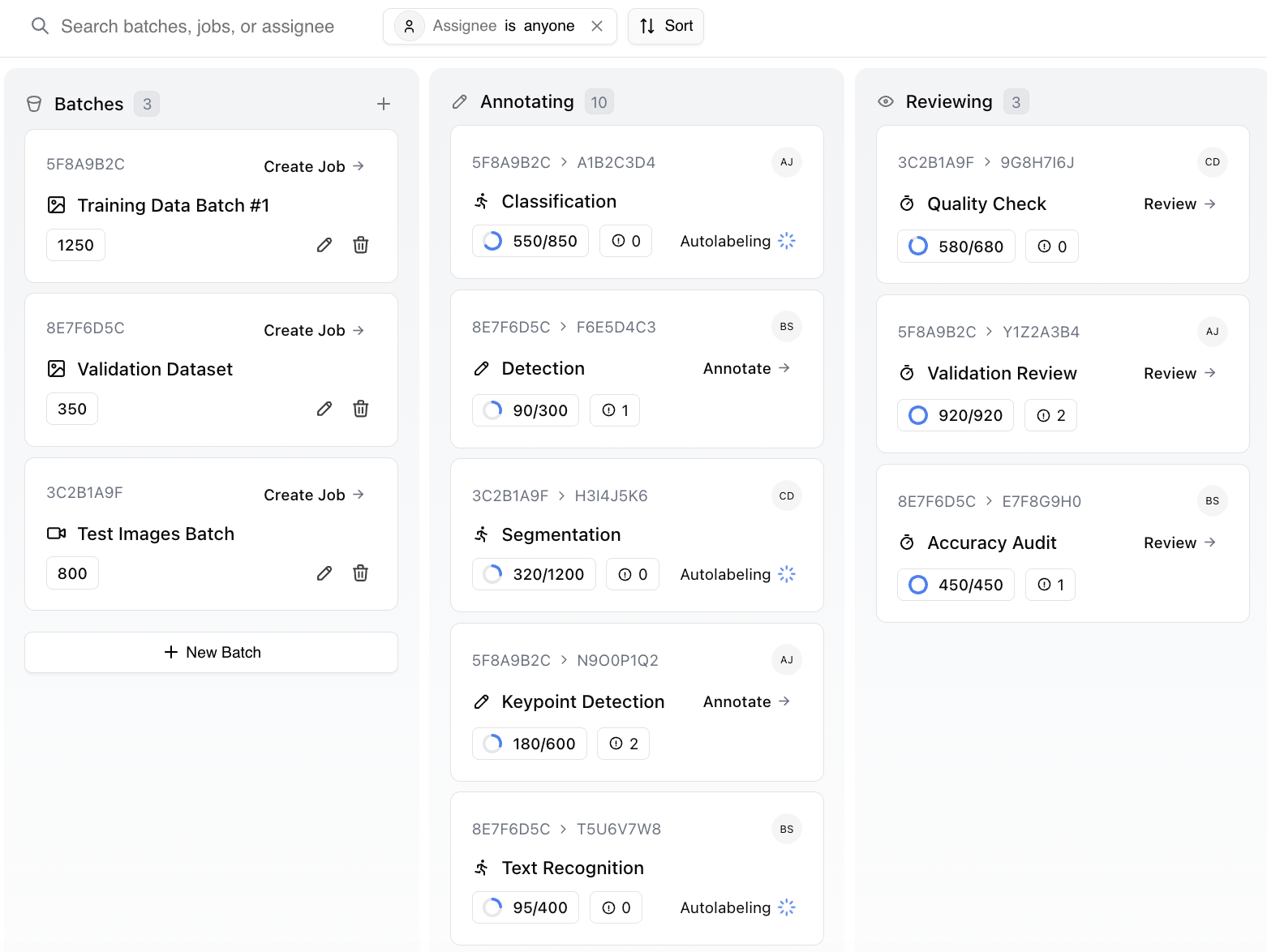
Dataset and Rejected columns not shown above but will appear to the right of the reviewing column
Card Workflow
1. Batch Cards
Located in the first column, batch cards represent collections of images ready for annotation. Clicking a batch card opens a preview page where you can:- View individual frames in the batch
- Access the job creation sidebar, where you can choose between creating an automated or manual job and assign it to a teammate.
2. Job Cards
When you create a job from a batch, a new card appears in the “Annotating” column. Job cards come in two varieties:- ⏳ Autolabel Jobs: Display a spinner animation and “autolabelling” status
- ✏️ Manual Jobs: Show assignee information and are clickeable, bringing up a details view and access to the Canvas
3. Review Cards
- Autolabelling jobs will automatically move to the review column once complete
- For manual jobs, the annotator submits the job for the review and it moves to the “Review” column.
4. Dataset Cards
After successful review and dataset integration, cards move to the final “Dataset” column (or the “Rejected” column if they are rejected). The dataset is available to view in the “Dataset” tab, but the cards in the column on the Kanban board show which jobs comprise the current dataset.The Kanban board’s visual workflow makes it easy to track progress and identify
bottlenecks in your annotation pipeline.