Creating Batches
Batches are collections of images from your indexes that are ready for annotation. They serve as the starting point for creating annotation jobs and organizing your workflow efficiently.Creating a New Batch
To create a new batch:- Navigate to your project’s Kanban board
- Click the Create Batch button in the Batches column
- Choose whether to ingest images or videos from an index
- Select an index containing the file you want to annotate
- Choose the number of files to include in your batch
- Click Create to create your batch
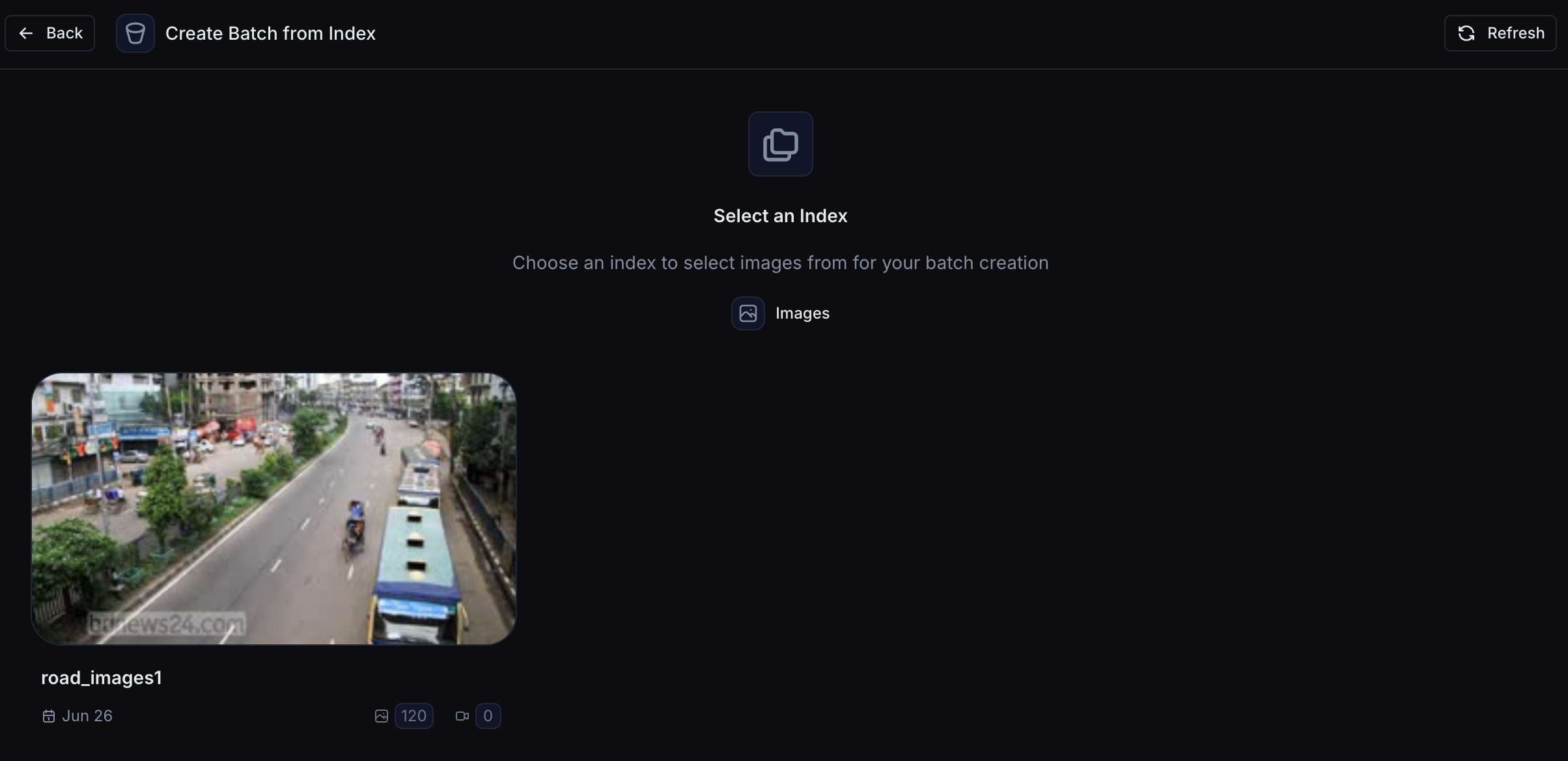
Select an index to create your batch from
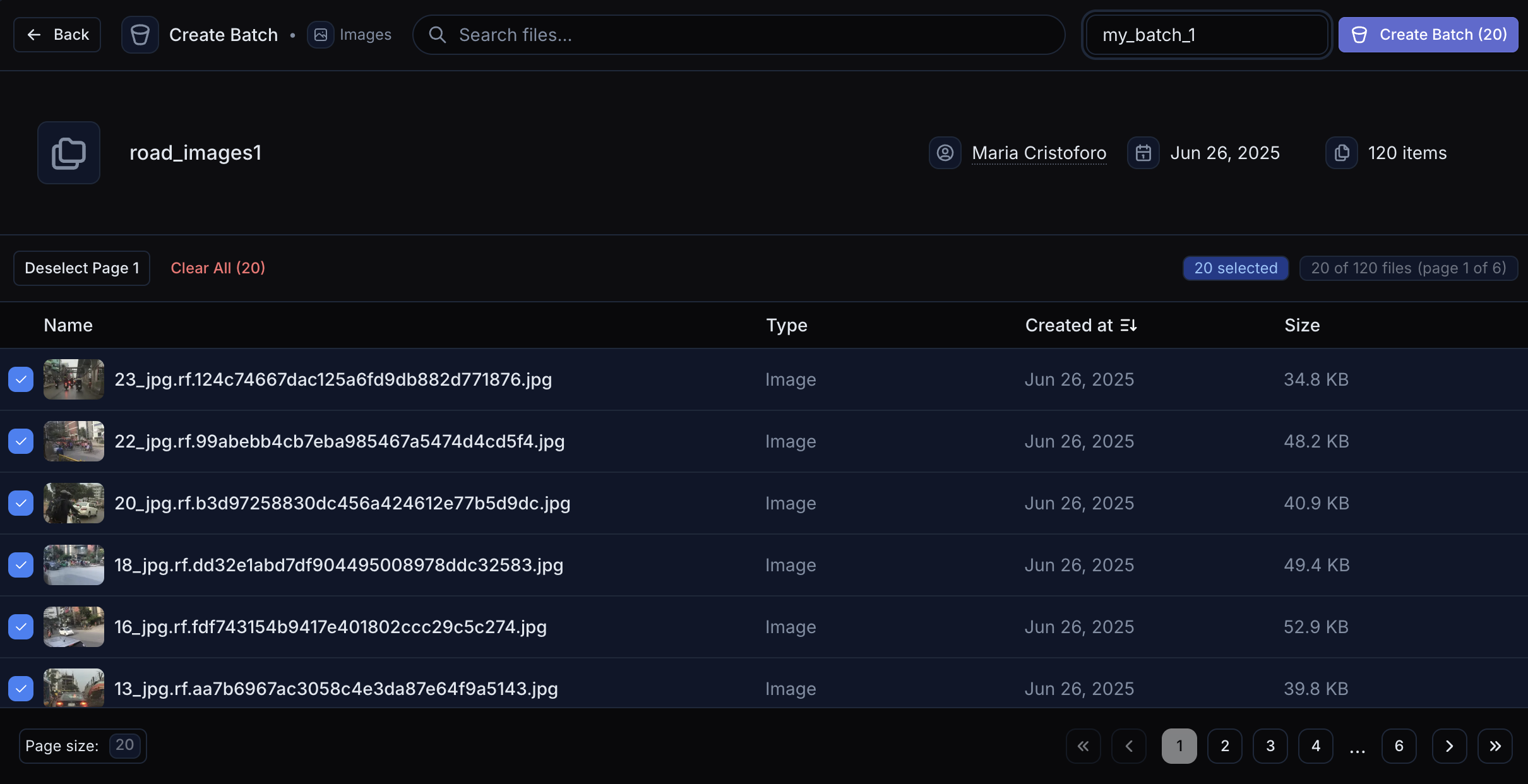
Choose the files to include in your batch
- View the batch details and included files
- Split the batch into annotation jobs
Managing Batches
Batches serve as containers for your annotation jobs. A single batch can be split into multiple jobs, allowing you to:- Distribute work among different annotators
- Set different priorities for different image sets
- Track progress at both the batch and job level